Best Sellers
Same Day Products
Next Day Products
Most Popular
Stickers
Business Cards
Flyers & Leaflets
Booklets
Greeting & Invitation Cards
Business Essentials
Marketing Materials
How to reach us
![]() 02-026-3147
02-026-3147
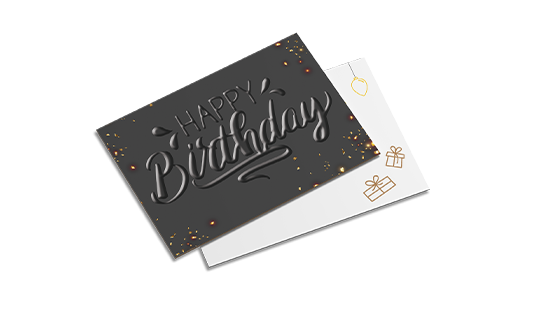
n Printing Services
- Information
- Artwork Preparation
- Templates
- FAQ
Benefits of Greeting Cards
Connect With Existing Customers
Make A Good Impression
Attract new Customers
Personalized greeting cards to strengthen relationships with customers. These can also be used to spread brand awareness and build brand recognition. These greeting cards can be used for any occasion - whether it be for a holiday related occasion or for a birthday. Sending these personalized greeting cards will make these customers feel that they are remembered and appreciated
Select the greeting card that suits your needs best, as we have a variety of formats, papers,and finishings to choose from.
-
1.
-
2. Add 3 mm of bleed
During the production of paper products, cutting imperfections are to be expected - cutting can be off by a couple of millimeters from the cutting line. To allow leeway for such imperfections, you should add 3 mm of bleed on all edges of your artwork. Make sure that all colors, background pictures, and elements extend to the edge of the bleed area, to avoid the appearance of while borders on certain edges after cutting. Learn more how to set up the bleed here.
-
3. Keep your content within a 3 mm safety margin
To ensure that no important elements (text, graphics, images) get cut off from your paper product, make sure to keep such elements at least 3 mm away from the edge of your finished product dimensions.Click here to know how to set up 3 mm safety margin.
-
4. Use CMYK color mode
Except for silkscreen and pad printing, files should be prepared in CMYK color mode. Keep in mind that if the setup is wrong, colors on the finished product may differ from the file you sent. Here is how to set your artwork to CMYK color mode in Adobe Illustrator.
-
5. Use an image resolution of at least 300 DPI
To avoid blurriness, use only images and graphics that have a resolution of 300 DPI or more. Before sending your files, make sure to embed your images into the file. Read more about how to check the resolution of your assets.
-
6. Use the right values for gray elements
When setting up grey elements, set K to a percentage between 0 and 100, and keep all other colors (C, M, and Y) equal to 0%.
-
7. Use the right values for black elements
When setting up black text, thin lines and small elements, use pure black, i.e. C = 0, M = 0, Y = 0, K = 100). Text, thin lines, and small elements in pure black color should be set to overprint to avoid white gaps around the text. For larger elements, use a composite form of black (we recommend C = 30, M = 0, Y = 0, K = 100).
-
8. Use maximum 2 colors for lines that are finer than 2 pt
If lines are 2 pt thick or less, use only 1 or 2 colors. 4 colors may be used for thicker lines.
-
9. Convert all fonts to outlines, or embed them in your file
To avoid issues with fonts when submitting your file(s), make sure to convert fonts to outlines, or to embed all fonts when saving to PDF.
-
10. Save and upload your artwork files as PDF/X-1a
The best format for submitting print-ready files is PDF, under the PDF/X-1a standard. Where possible, submit your files in PDF format. See why PDF/X-1a is the right format for printing.
-
11. Check for overprint
Make sure that no elements are set on overprint, unless you need them to be.
-
1.
-
2.
-
3.
-
4.
-
5.
-
6. How will my n be delivered?
All of our products are delivered in a securely packed cardboard box.
-
7. I can't find what I'm looking for. Can I request a quote?
If you can't find what you need, please call our customer service team at 02-026-3147 to help you place an order. You can also request a quote from our customer service team for special product configurations that are not available on our website.
-
8. How can I upload my files?
If your artwork contains more than one page, you can either upload a single file which contains all pages, or upload separate files each containing one page. Your file(s) can be uploaded either before you checkout and pay, or after. Please note that uploading files late might result in a moved expected delivery date.
-
9. Which formats can I upload?
For n, please upload your files using the PDF or AI file format.
Get Curated Content
Subscribe To Our Newsletter
Thanks for signing up! You are now subscribed to our newsletter
This email address has already been registered and subscribed
About Ontimeprint
- Ontimeprint is part of the Gogoprint
Group. We are 100% focused on
delivering your products to you on time! - Get a Sample Kit
- Read our Blog
- More About Us
- Careers
- Ontimeprint Malaysia
- Ontimeprint Singapore
On-Time Printing
ติดต่อ
Get in touch
- Ontimeprint Thailand
188, Spring Tower, 11th Floor,
Room 11-110, Phaya Thai Road,
Thung Phaya Thai, Ratchathewi, Bangkok 10400
- VAT ID: 0-1055-58155-90-5
E-mail: [email protected]
Phone: 02-026-3147
(Mon - Fri, 9AM to 6PM)
 Thai / Thai
Thai / Thai  English / English
English / English