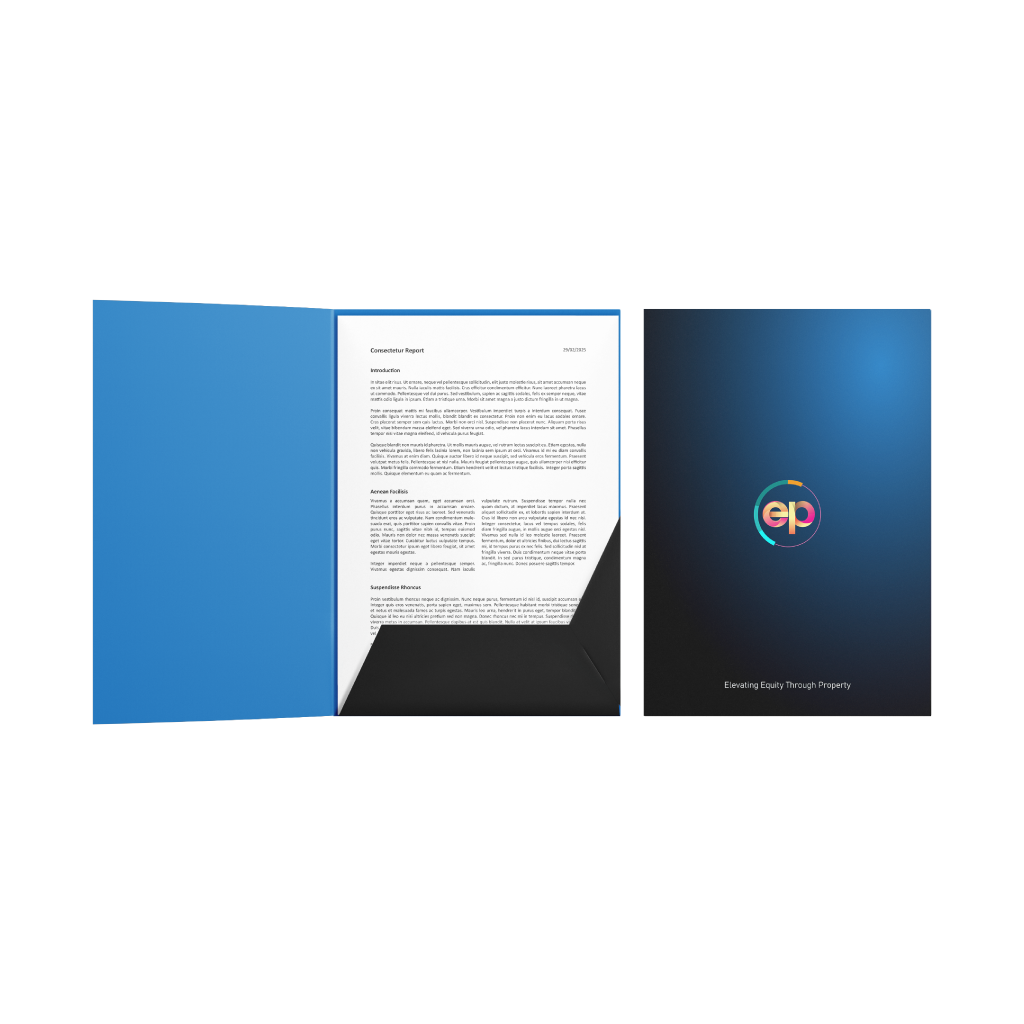Corporate FoldersQuick Links
Corporate Folders are one of the most versatile marketing tools for any business. They are a quick and inexpensive way to share your contact details with business partners or new potential clients and play an important role in creating a lasting first impression
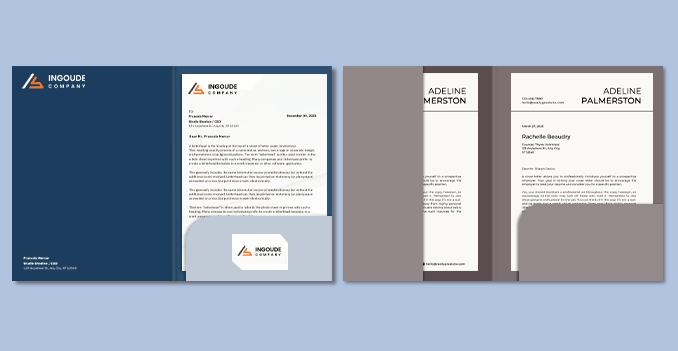 Discover our two format options for our corporate folders to suit different presentation styles: the Single Round Pocket, which features a smooth, curved design for a clean and modern look, and the Single Angular Pocket, which has sharp lines for a more structured and professional appearance. Both formats are ideal for securely holding documents, brochures, or business cards and can be fully customized to reflect your brand identity, using high-quality materials for a polished finish.
Discover our two format options for our corporate folders to suit different presentation styles: the Single Round Pocket, which features a smooth, curved design for a clean and modern look, and the Single Angular Pocket, which has sharp lines for a more structured and professional appearance. Both formats are ideal for securely holding documents, brochures, or business cards and can be fully customized to reflect your brand identity, using high-quality materials for a polished finish. Experience our Corporate Folders are designed to securely hold a specific number of sheets, keeping your documents organized and safe.
How to choose the perfect fit?
If you have a design, verify its dimensions using Adobe Acrobat's 'Check Document Property' function; discover more details here. Don't have a design yet? Utilize our templates tailored for the specified sizes.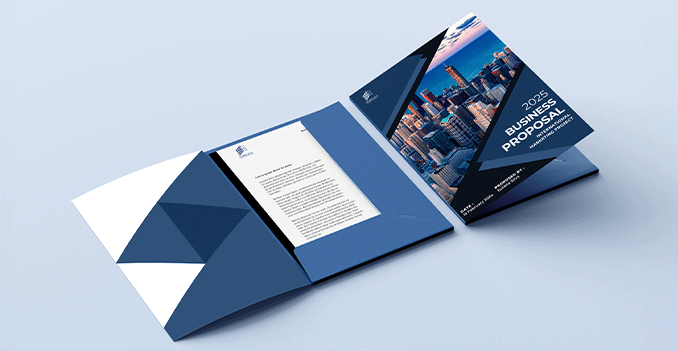 We offer full color printing for inside and outside and outside only for your corporate folders.
We offer full color printing for inside and outside and outside only for your corporate folders.Which one should you choose?
Feel our full-color printing for your corporate folders, allowing for vibrant and eye-catching designs. You can choose to print on both the inside and outside of the folders for a fully customized look, or opt for outside-only printing for a more streamlined design. This flexibility ensures your corporate folders perfectly match your vision, whether for special events, promotions, or personal use.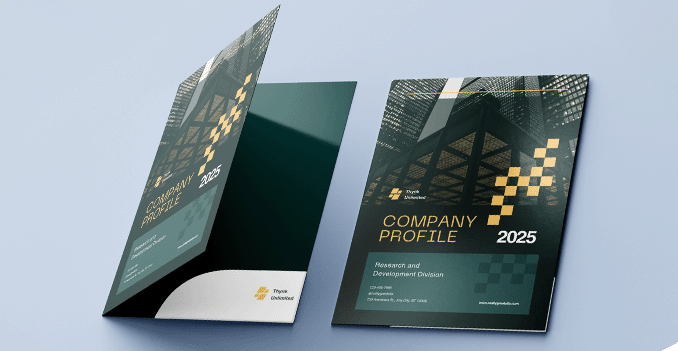 Explore our diverse range of corporate folders materials, each uniquely tailored to cater to your specific needs and preferences.
Explore our diverse range of corporate folders materials, each uniquely tailored to cater to your specific needs and preferences.Looking for a premium paper option for your corporate folder?
Experience the premium quality of our Art Card Glossy paper material, specially selected for corporate folders. This smooth, high-shine finish enhances the look and feel of your branding, giving your folders a professional and impactful appearance. We offer multiple weight options ranging from 260gsm to 350gsm, allowing you to choose the thickness that best suits your needs—whether you prefer a lighter, flexible feel or a sturdier, more substantial presentation.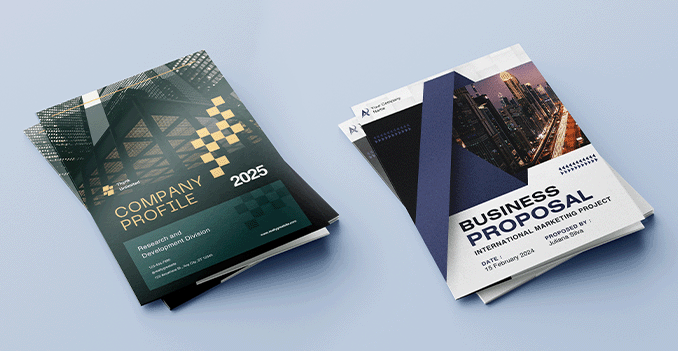 Explore our range of lamination options, designed to add a touch of refinement to your prints.
Explore our range of lamination options, designed to add a touch of refinement to your prints.Wondering how to choose the perfect finishing for your project?
Opt for matte lamination on both sides for a smooth, elegant look that reduces glare and enhances readability. Alternatively, select glossy lamination on both sides for a sleek, high-shine finish that amplifies colors and adds a luxurious sheen.Choose a Quantity & Delivery Date