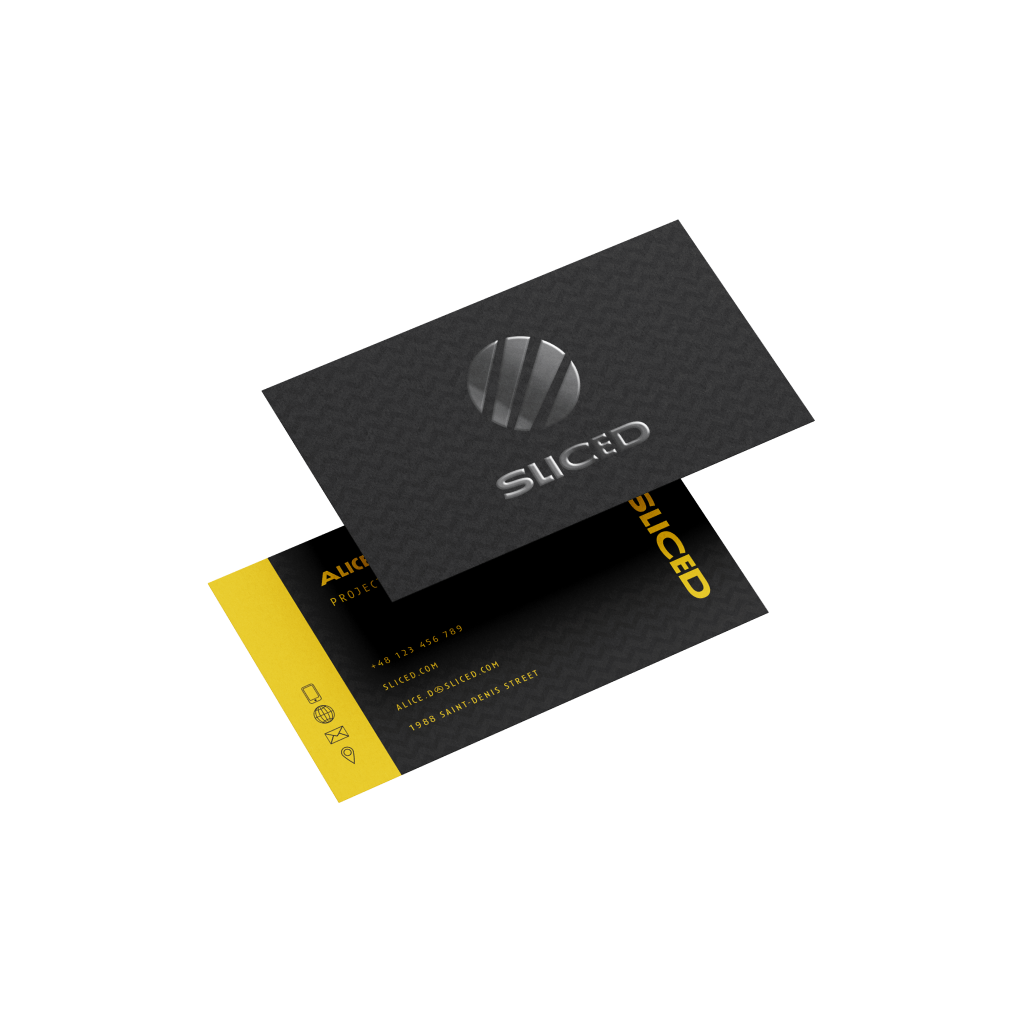Spot Varnish Business CardsQuick Links
Spot Varnish Business Cards are one of the most versatile marketing tools for any business. They are a quick and inexpensive way to share your contact details with business partners or new potential clients and play an important role in creating a lasting first impression
 Spot Varnish Business Cards offer a distinctive and elegant option that masterfully combines matte and glossy textures, allowing you to highlight specific areas of your design with a sophisticated finish that truly stands out. This selective application of varnish creates a stunning contrast between the smooth matte background and the glossy, elevated elements, such as logos, text, or intricate patterns, drawing attention to the most important aspects of your card. Ideal for those looking to make a bold statement, Spot Varnish Business Cards provide a unique way to showcase your brand’s creativity and attention to detail.
Spot Varnish Business Cards offer a distinctive and elegant option that masterfully combines matte and glossy textures, allowing you to highlight specific areas of your design with a sophisticated finish that truly stands out. This selective application of varnish creates a stunning contrast between the smooth matte background and the glossy, elevated elements, such as logos, text, or intricate patterns, drawing attention to the most important aspects of your card. Ideal for those looking to make a bold statement, Spot Varnish Business Cards provide a unique way to showcase your brand’s creativity and attention to detail.Choose from our standard sizes, each providing a refined canvas for creativity, perfect for making a lasting impression in any professional setting.
How to choose the perfect fit?
If you have a design, verify its dimensions using Adobe Acrobat's 'Check Document Property' function; discover more details here. Don't have a design yet? Utilize our templates tailored for the specified sizes. Select single or double-sided printing for your product.
Select single or double-sided printing for your product.How to choose your option?
For single-sided printing, only one side of your item will be printed with artwork, Whereas, if both sides printing is selected, both sides of your item will have printed artwork. Explore our different card materials, each uniquely tailored to cater to your specific needs and preferences.
Explore our different card materials, each uniquely tailored to cater to your specific needs and preferences.What are the differences between the different types of materials?
Discover our Art Card Glossy options, including 300g and 260g weights, ideal for achieving a smooth, professional finish that catches the eye with varying levels of thickness and shine. Whether you prefer the versatility of 300g or the lighter feel of 260g, these glossy options provide a polished look that enhances any design. Whatever your project demands, find the perfect material to make your creations stand out effortlessly. We offer matte lamination and spot varnish together.
We offer matte lamination and spot varnish together.Why must there be matte lamination and spot varnish together?
Spot varnish is the perfect finishing to accent certain part of your artwork with a aqueous invisible finishing. And the matte lamination is an extra layer of matte surface to properly makes the spot varnish standout.Choose a Quantity & Delivery Date