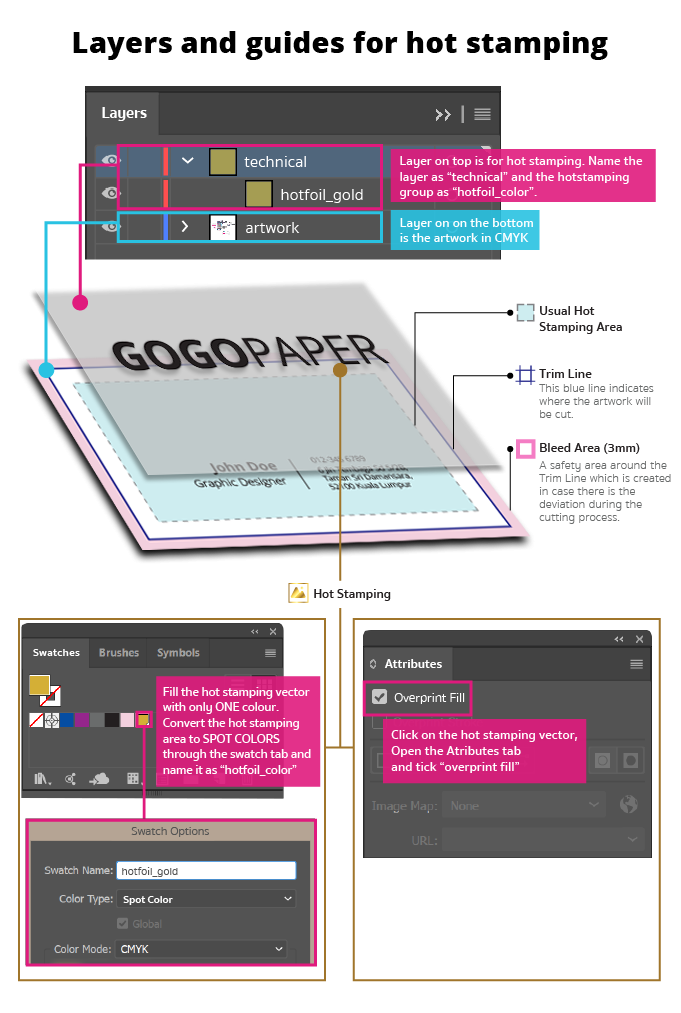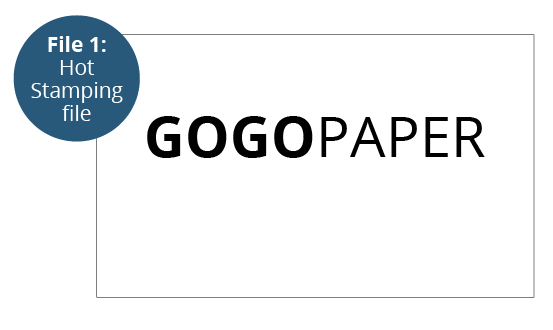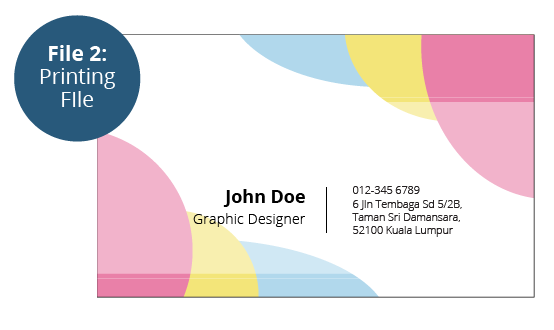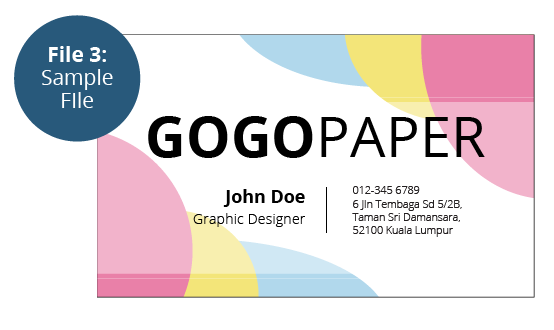Hot Stamped Business CardsQuick Links
Hot Stamped Business Cards are one of the most versatile marketing tools for any business. They are a quick and inexpensive way to share your contact details with business partners or new potential clients and play an important role in creating a lasting first impression
 Hot stamped business cards are a premium choice that exudes elegance and professionalism, thanks to their distinctive metallic or foil designs. The hot stamping process involves applying precise heat and pressure to transfer the foil onto the card's surface, resulting in a striking, eye-catching effect that sets your card apart from the rest. This luxurious finish not only enhances the tactile quality of the card but also leaves a lasting impression, making it a memorable tool for networking and brand representation.
Hot stamped business cards are a premium choice that exudes elegance and professionalism, thanks to their distinctive metallic or foil designs. The hot stamping process involves applying precise heat and pressure to transfer the foil onto the card's surface, resulting in a striking, eye-catching effect that sets your card apart from the rest. This luxurious finish not only enhances the tactile quality of the card but also leaves a lasting impression, making it a memorable tool for networking and brand representation.Choose from our standard sizes, each offering its own canvas for creativity and customization.
How to choose the perfect fit?
If you have a design, verify its dimensions using Adobe Acrobat's 'Check Document Property' function; discover more details here. Don't have a design yet? Utilize our templates tailored for the specified sizes. Select single or double-sided printing for your product.
Select single or double-sided printing for your product.How to choose your option?
For single-sided printing, your artwork will only be on the front side of the sticker. Opt for double-sided printing if you wish to show your artwork on both sides of your item. Explore our diverse range of business cards materials, each uniquely tailored to cater to your specific needs and preferences.
Explore our diverse range of business cards materials, each uniquely tailored to cater to your specific needs and preferences.Which material should I choose?
Discover our 260g Art Card, ideal for vibrant and professional-quality prints, and 250g Linen Paper, offering a sophisticated textured finish. Our 310g Art Card provides extra thickness and durability, while 300g Beyong Paper combines sturdiness with a premium feel and eco-friendly recycled material. Elevate your designs with the rustic, eco-friendly appeal of our 300g Kraft Card, or opt for the superior quality and robustness of our 350g Art Card. Whatever your project demands, find the perfect material to make your creations stand out effortlessly. We offer hot stamping finish for this product!
We offer hot stamping finish for this product!How to choose which finishing is suitable for you?
Matte lamination offers a smooth, non-glossy feel, while glossy lamination provides a shiny finish. We offer hot stamping finish for this product!
We offer hot stamping finish for this product!Why the different colors in hot stamping?
Hot stamped business cards are a premium type of business card that feature a metallic or foil design, adding an extra touch of elegance and professionalism. The hot stamping process involves applying heat and pressure to transfer foil onto the card's surface, creating a striking and memorable visual effect. Choose from our standard sizes, each offering its own canvas for creativity and customization. We offer a range of stunning hot stamping colors to make your business cards truly stand out, including gold, matte gold, silver, matte silver, rose gold, red, green, and blue. We offer two different hot stamping areas.
We offer two different hot stamping areas.How do I choose between these two different options?
When choosing hot stamping for your business cards, you have two distinct options to consider: stamping within margins and near-edge hot stamping. Stamping within margins ensures a clean and precise placement of the foil design within the designated safe area of the card, maintaining a balanced and professional appearance. On the other hand, near-edge hot stamping allows the foil design to extend closer to the edges of the card, creating a more dynamic and impactful visual effect that draws attention to your brand. Depending on your preference for layout and design, both options offer unique advantages to enhance the overall look and feel of your business cards.Choose a Quantity & Delivery Date