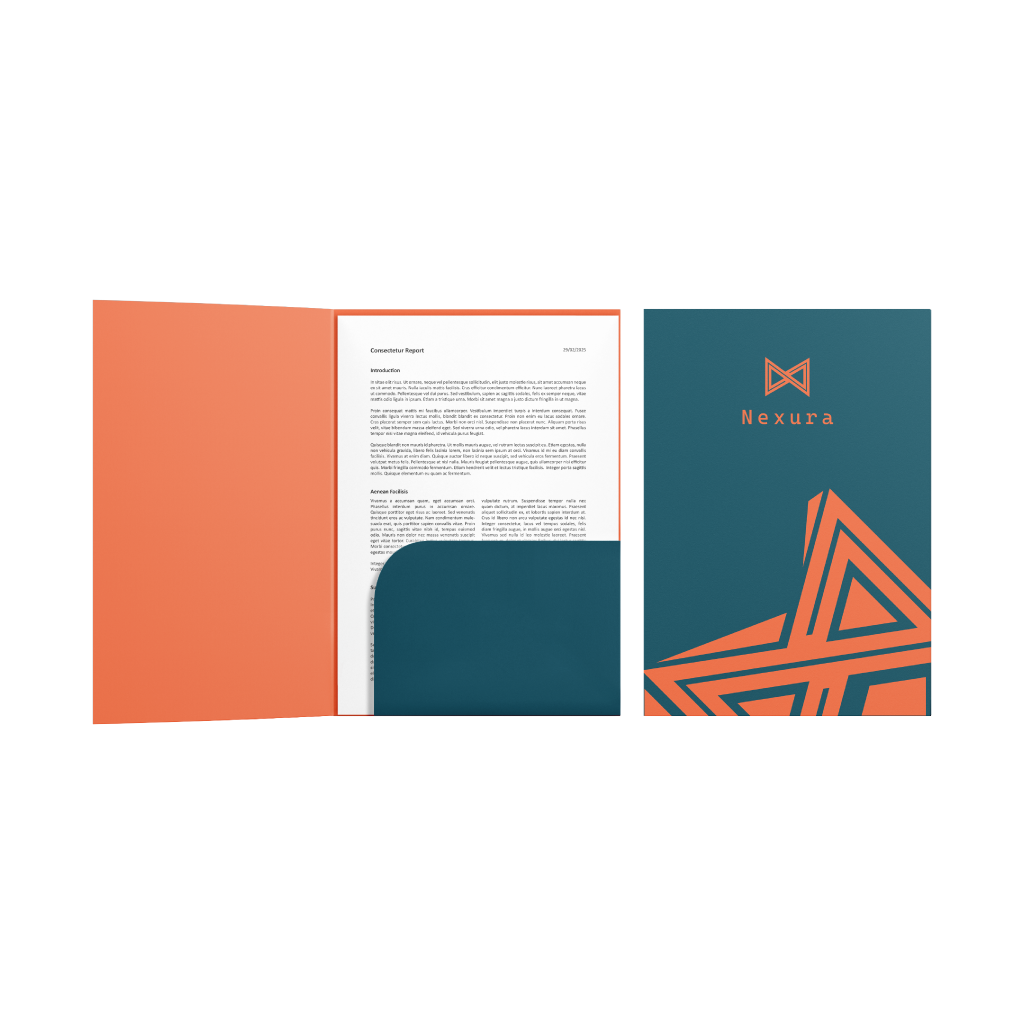Glued Corporate FoldersQuick Links
Corporate Folders are one of the most versatile marketing tools for any business. They are a quick and inexpensive way to share your contact details with business partners or new potential clients and play an important role in creating a lasting first impression
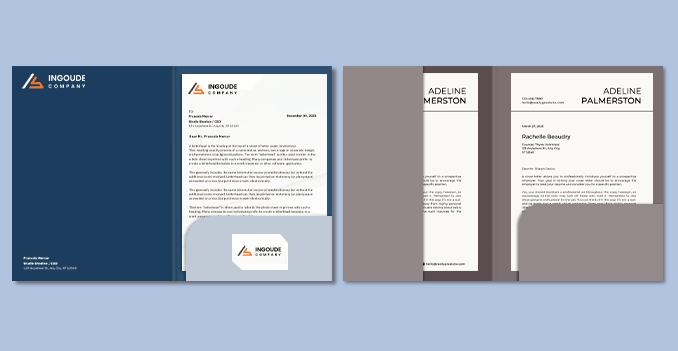 Experience two different formats for your corporate folders. The single pocket format includes three design options: round, curved, and vertical. On the other hand, the double pocket format features a trapezium-shaped pocket, designed for glued corporate folders. The maximum sheet capacity for the single pocket is 80 sheets, while the double pocket format can hold up to 55 sheets. These options are designed to meet different preferences and functional needs, providing versatility for your business requirements.
Experience two different formats for your corporate folders. The single pocket format includes three design options: round, curved, and vertical. On the other hand, the double pocket format features a trapezium-shaped pocket, designed for glued corporate folders. The maximum sheet capacity for the single pocket is 80 sheets, while the double pocket format can hold up to 55 sheets. These options are designed to meet different preferences and functional needs, providing versatility for your business requirements. Experience our Corporate Folders are designed to securely hold a specific number of sheets, keeping your documents organized and safe.
How to choose the perfect fit?
If you have a design, verify its dimensions using Adobe Acrobat's 'Check Document Property' function; discover more details here. Don't have a design yet? Utilize our templates tailored for the specified sizes.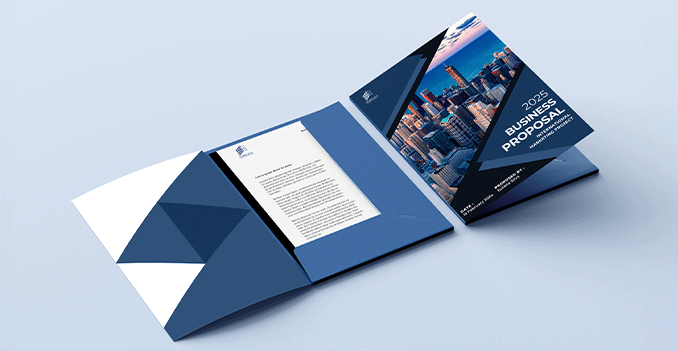 We offer full color printing for inside and outside and outside only for your corporate folders.
We offer full color printing for inside and outside and outside only for your corporate folders.Which one should you choose?
Feel our full-color printing for your corporate folders, allowing for vibrant and eye-catching designs. You can choose to print on both the inside and outside of the folders for a fully customized look, or opt for outside-only printing for a more streamlined design. This flexibility ensures your corporate folders perfectly match your vision, whether for special events, promotions, or personal use.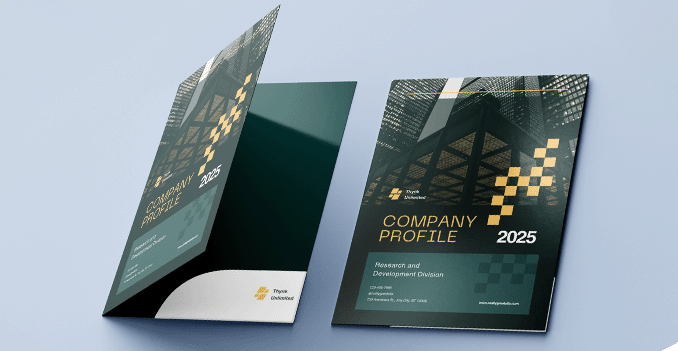 Explore our diverse range of corporate folders materials, each uniquely tailored to cater to your specific needs and preferences.
Explore our diverse range of corporate folders materials, each uniquely tailored to cater to your specific needs and preferences.Which material should I choose?
Discover our 260g Art Card, perfect for a smooth, professional finish, and our 310g Art Card, offering a balance of thickness and elegance for premium projects. For a robust and luxurious feel, our 350g Art Card provides exceptional durability and impact. Whatever your project demands, find the perfect material to make your creations stand out effortlessly.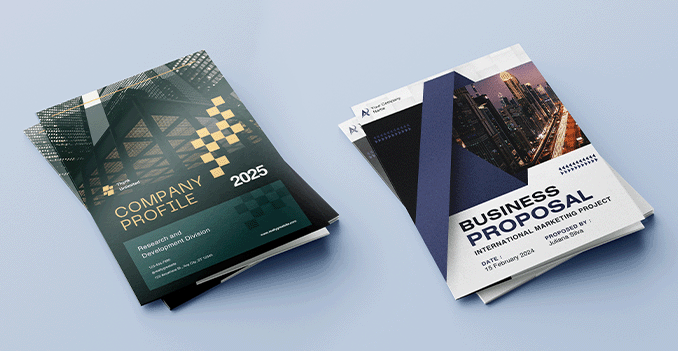 Explore our range of lamination options, designed to add a touch of refinement to your prints.
Explore our range of lamination options, designed to add a touch of refinement to your prints.Wondering how to choose the perfect finishing for your project?
Opt for matte lamination on both sides for a smooth, elegant look that reduces glare and enhances readability. Alternatively, select glossy lamination on both sides for a sleek, high-shine finish that amplifies colors and adds a luxurious sheen.Choose a Quantity & Delivery Date