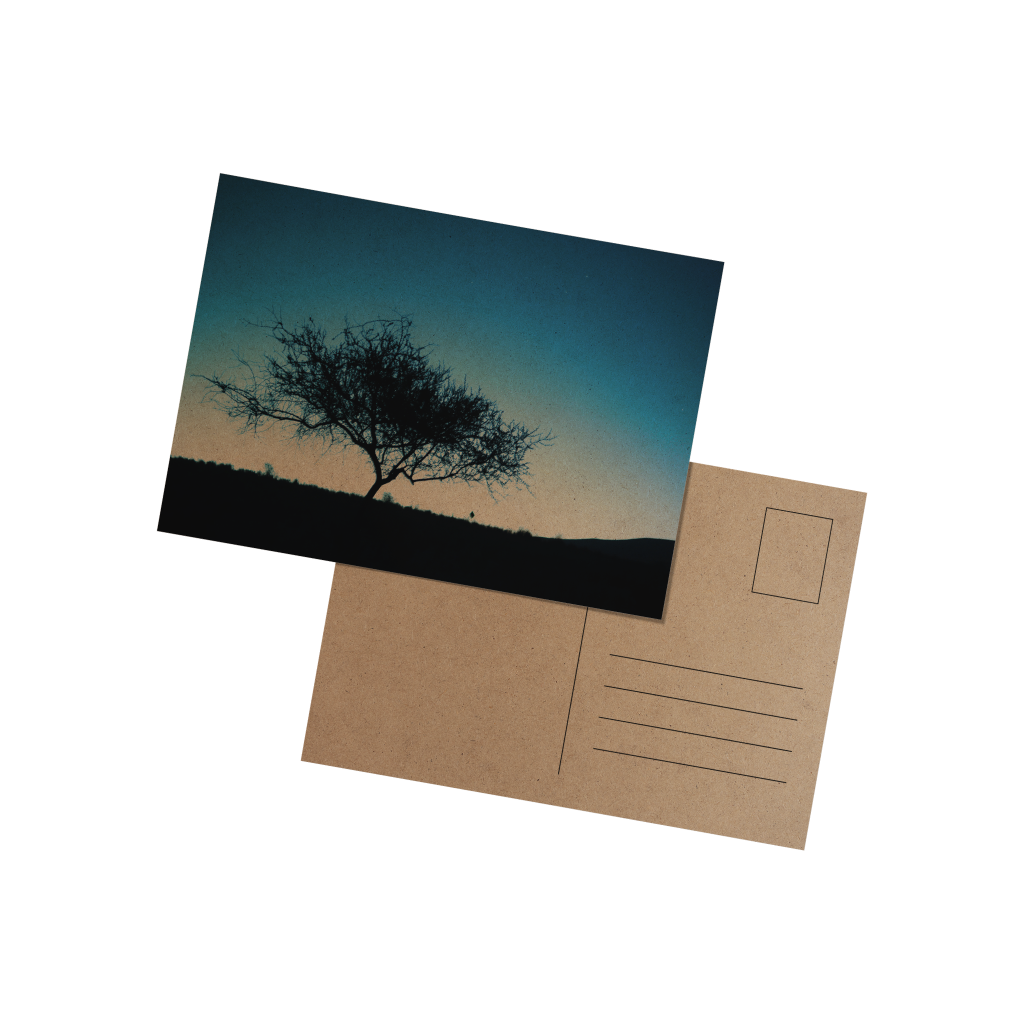Recycled PostcardsQuick Links
Recycled Postcards are one of the most versatile marketing tools for any business. They are a quick and inexpensive way to share your contact details with business partners or new potential clients and play an important role in creating a lasting first impression
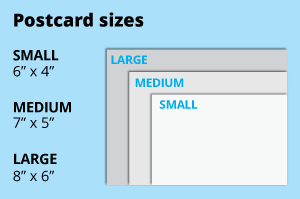 For the recycled postcards, choose from the popular 4x6, 5x7 or 6x8 inch dimensions, ideal for standard envelopes. Opt for a larger size for bigger artwork or create a custom size with ease.
For the recycled postcards, choose from the popular 4x6, 5x7 or 6x8 inch dimensions, ideal for standard envelopes. Opt for a larger size for bigger artwork or create a custom size with ease.How to choose the right size?
"If you have an artwork, check the size using Adobe Acrobat's 'Check Document Property' feature; find more info here If you do not have an Artwork file ready, feel free to use any one of the templates provided for the standard sizes. "Should I use inches or cm?
Our standard unit is inches; feel free to convert your artwork from different units. Select single or double-sided printing for your product.
Select single or double-sided printing for your product.How to choose your option?
For single-sided printing, choose if the second page is blank. Opt for double-sided printing if both sides have content, including the page with lines as artwork.What's more popular?
For a popular choice, opt for printing on both sides, to print lines to provide a written area. Unsure? Refer to our backside printing sample artwork. Make a statement for your brand and the planet with our Recycled Postcards, where sustainability meets style.
Make a statement for your brand and the planet with our Recycled Postcards, where sustainability meets style.What is the differnce between a 300g Beyong Paper and 300g Kraft Card?
300g Beyond Paper for exceptional quality and 300g Kraft Card for a rustic charm.Choose a Quantity & Delivery Date